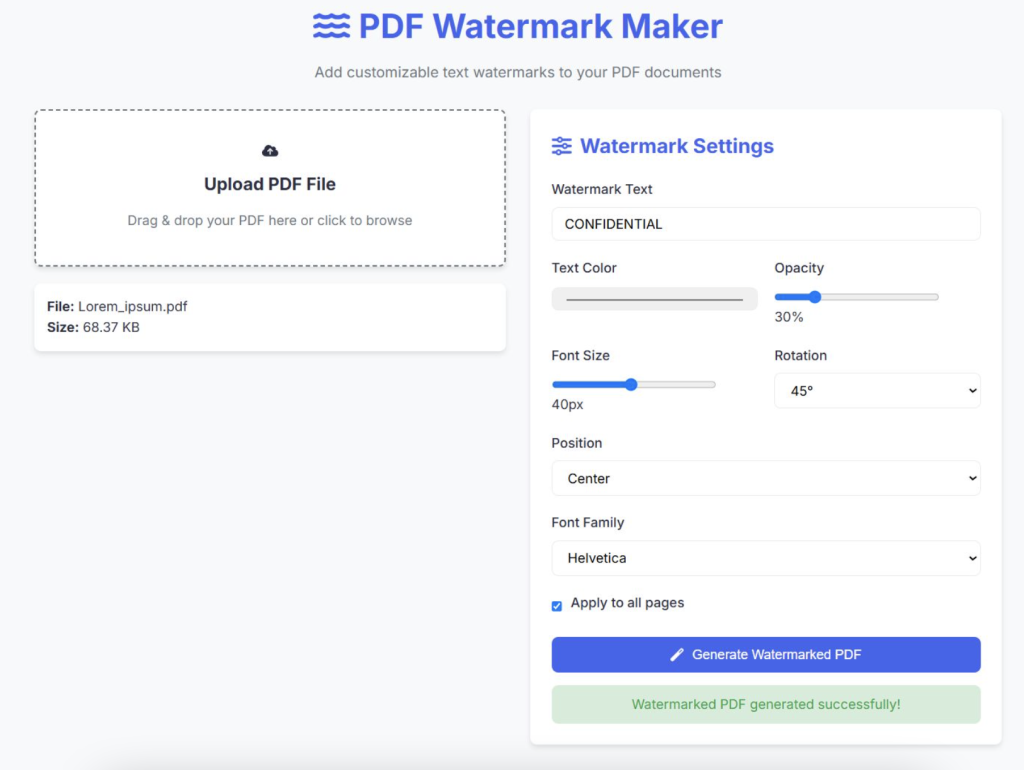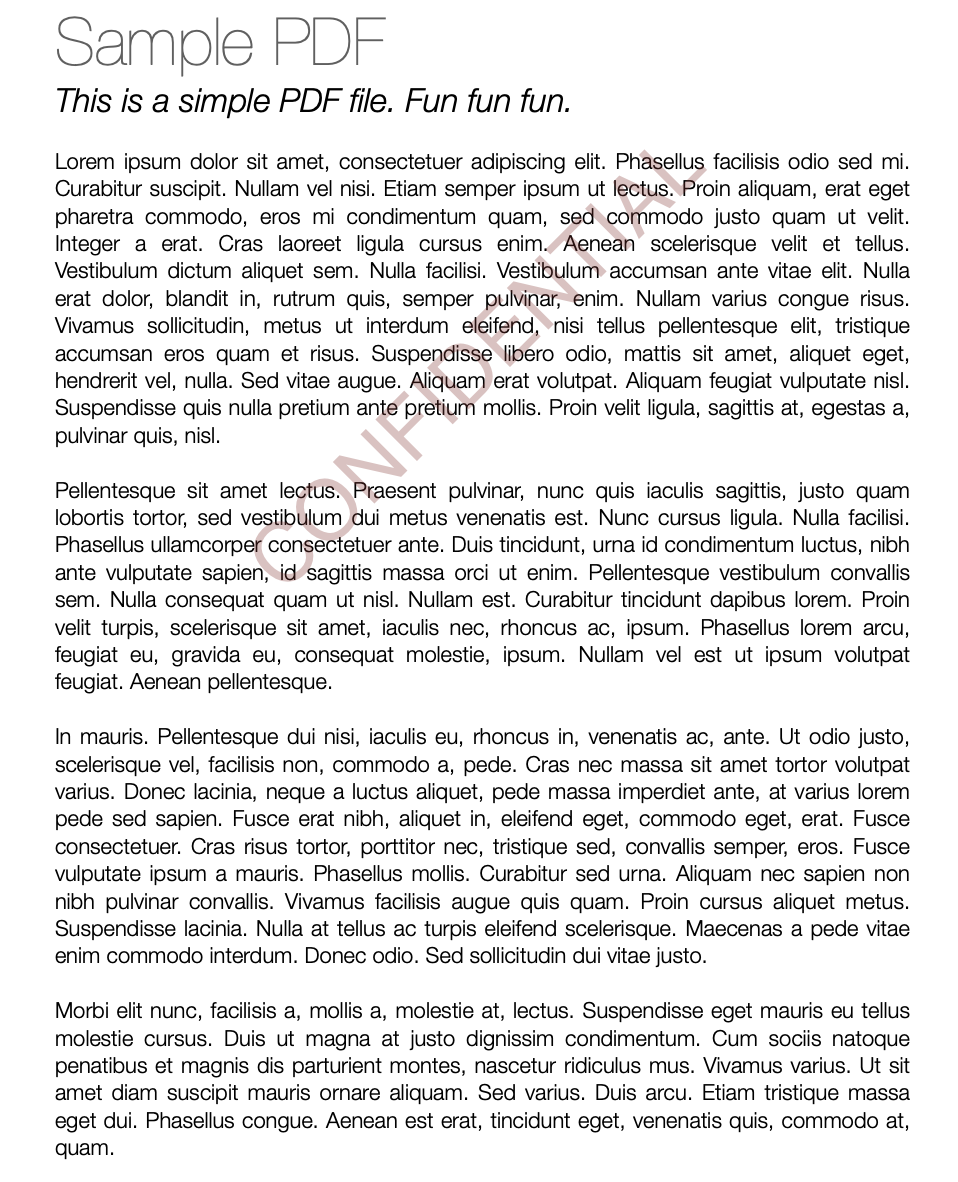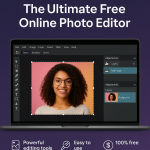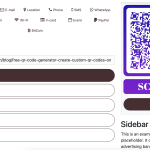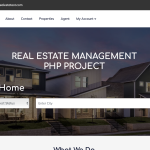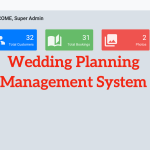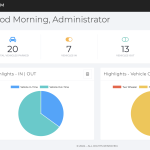In today’s digital world, protecting your PDF documents from unauthorized use or duplication is essential. One simple way to add a layer of protection is by adding a watermark to your PDFs. A watermark can be text or an image overlay that identifies the document’s owner or states its confidentiality.
In this tutorial, we’ll create a PDF Watermark Maker using only HTML, CSS, and JavaScript — no backend required! We’ll build a simple web app where users can upload a PDF, add a custom text watermark, and then download the watermarked PDF.
Why Add a Watermark to PDFs?
- Protect your intellectual property
- Mark confidential or draft documents
- Brand your files with a company logo or name
- Deter unauthorized copying or distribution
What You’ll Learn
- How to read and modify PDFs in the browser using JavaScript
- Adding text overlays (watermarks) on PDF pages
- Handling file uploads and downloads in a web app
- Basic styling with HTML and CSS for a clean UI
Tools & Libraries
To manipulate PDFs client-side, we’ll use the popular pdf-lib library. It’s lightweight and allows us to create, modify, and save PDFs entirely in the browser.
Step 1: Set Up the HTML
First, create a simple HTML layout for uploading PDFs, entering watermark text, and a button to generate the watermarked PDF.
<!DOCTYPE html>
<html lang="en">
<head>
<meta charset="UTF-8">
<meta name="viewport" content="width=device-width, initial-scale=1.0">
<title>PDF Watermark Maker</title>
<link rel="stylesheet" href="https://fonts.googleapis.com/css2?family=Inter:wght@300;400;500;600;700&display=swap">
<link rel="stylesheet" href="style.css">
<script src="https://cdnjs.cloudflare.com/ajax/libs/pdf-lib/1.16.0/pdf-lib.min.js"></script>
<script src="https://cdnjs.cloudflare.com/ajax/libs/FileSaver.js/2.0.5/FileSaver.min.js"></script>
<script src="https://cdnjs.cloudflare.com/ajax/libs/font-awesome/6.0.0-beta3/js/all.min.js"></script>
</head>
<body>
<div class="app-container">
<header class="app-header">
<h1><i class="fas fa-water"></i> PDF Watermark Maker</h1>
<p class="subtitle">Add customizable text watermarks to your PDF documents</p>
</header>
<main class="app-content">
<div class="upload-section">
<div class="drop-zone" id="dropZone">
<i class="fas fa-cloud-upload-alt"></i>
<h3>Upload PDF File</h3>
<p>Drag & drop your PDF here or click to browse</p>
<input type="file" id="fileInput" accept=".pdf">
</div>
<div class="file-info" id="fileInfo"></div>
</div>
<div class="watermark-options">
<h2><i class="fas fa-sliders-h"></i> Watermark Settings</h2>
<div class="form-group">
<label for="watermarkText">Watermark Text</label>
<input type="text" id="watermarkText" placeholder="Enter watermark text" value="CONFIDENTIAL">
</div>
<div class="form-row">
<div class="form-group">
<label for="textColor">Text Color</label>
<input type="color" id="textColor" value="#000000">
</div>
<div class="form-group">
<label for="opacity">Opacity</label>
<input type="range" id="opacity" min="10" max="100" value="30">
<span id="opacityValue">30%</span>
</div>
</div>
<div class="form-row">
<div class="form-group">
<label for="fontSize">Font Size</label>
<input type="range" id="fontSize" min="10" max="72" value="24">
<span id="fontSizeValue">24px</span>
</div>
<div class="form-group">
<label for="rotation">Rotation</label>
<select id="rotation">
<option value="0">0°</option>
<option value="45" selected>45°</option>
<option value="90">90°</option>
</select>
</div>
</div>
<div class="form-group">
<label for="position">Position</label>
<select id="position">
<option value="center">Center</option>
<option value="tiled">Tiled (Repeated)</option>
<option value="top-left">Top Left</option>
<option value="top-right">Top Right</option>
<option value="bottom-left">Bottom Left</option>
<option value="bottom-right">Bottom Right</option>
</select>
</div>
<div class="form-group">
<label for="fontFamily">Font Family</label>
<select id="fontFamily">
<option value="Helvetica">Helvetica</option>
<option value="Times-Roman">Times New Roman</option>
<option value="Courier">Courier</option>
<option value="Arial">Arial</option>
</select>
</div>
<div class="form-group checkbox-group">
<input type="checkbox" id="applyAllPages" checked>
<label for="applyAllPages">Apply to all pages</label>
</div>
<div class="form-group" id="pageRangeGroup" style="display: none;">
<label for="pageRange">Page Range (e.g., 1-3,5,7-9)</label>
<input type="text" id="pageRange" placeholder="All pages">
</div>
<button id="generateBtn" class="btn-primary" disabled>
<i class="fas fa-magic"></i> Generate Watermarked PDF
</button>
<div class="status-message" id="statusMessage"></div>
</div>
</main>
<footer class="app-footer">
<p>© 2023 PDF Watermark Maker | Made with <i class="fas fa-heart"></i> for PDF lovers</p>
</footer>
</div>
<script src="script.js"></script>
</body>
</html>
Step 2: Style with CSS
Create a simple CSS file (style.css) to keep the UI neat and user-friendly.
:root {
--primary-color: #4361ee;
--primary-dark: #3a56d4;
--secondary-color: #3f37c9;
--text-color: #2b2d42;
--light-gray: #f8f9fa;
--medium-gray: #e9ecef;
--dark-gray: #6c757d;
--white: #ffffff;
--shadow: 0 4px 6px rgba(0, 0, 0, 0.1);
--border-radius: 8px;
}
* {
margin: 0;
padding: 0;
box-sizing: border-box;
}
body {
font-family: 'Inter', sans-serif;
color: var(--text-color);
background-color: var(--light-gray);
line-height: 1.6;
}
.app-container {
max-width: 1200px;
margin: 0 auto;
padding: 20px;
min-height: 100vh;
display: flex;
flex-direction: column;
}
.app-header {
text-align: center;
margin-bottom: 30px;
}
.app-header h1 {
font-size: 2.5rem;
color: var(--primary-color);
margin-bottom: 10px;
display: flex;
align-items: center;
justify-content: center;
gap: 10px;
}
.subtitle {
color: var(--dark-gray);
font-size: 1.1rem;
}
.app-content {
display: grid;
grid-template-columns: 1fr 1fr;
gap: 30px;
flex: 1;
}
.upload-section {
display: flex;
flex-direction: column;
gap: 20px;
}
.drop-zone {
border: 2px dashed var(--dark-gray);
border-radius: var(--border-radius);
padding: 40px 20px;
text-align: center;
cursor: pointer;
transition: all 0.3s ease;
background-color: var(--white);
box-shadow: var(--shadow);
display: flex;
flex-direction: column;
align-items: center;
gap: 15px;
}
.drop-zone i {
font-size: 3rem;
color: var(--primary-color);
}
.drop-zone h3 {
font-size: 1.3rem;
color: var(--text-color);
}
.drop-zone p {
color: var(--dark-gray);
}
.drop-zone:hover, .drop-zone.active {
border-color: var(--primary-color);
background-color: rgba(67, 97, 238, 0.05);
}
.drop-zone input {
display: none;
}
.file-info {
padding: 15px;
background-color: var(--white);
border-radius: var(--border-radius);
box-shadow: var(--shadow);
display: none;
}
.file-info.active {
display: block;
}
.watermark-options {
background-color: var(--white);
padding: 25px;
border-radius: var(--border-radius);
box-shadow: var(--shadow);
}
.watermark-options h2 {
margin-bottom: 20px;
font-size: 1.5rem;
color: var(--primary-color);
display: flex;
align-items: center;
gap: 10px;
}
.form-group {
margin-bottom: 20px;
}
.form-row {
display: flex;
gap: 20px;
}
.form-row .form-group {
flex: 1;
}
label {
display: block;
margin-bottom: 8px;
font-weight: 500;
}
input[type="text"],
input[type="color"],
select {
width: 100%;
padding: 10px 15px;
border: 1px solid var(--medium-gray);
border-radius: var(--border-radius);
font-family: inherit;
font-size: 1rem;
transition: border 0.3s ease;
}
input[type="text"]:focus,
select:focus {
outline: none;
border-color: var(--primary-color);
}
input[type="range"] {
width: calc(100% - 50px);
margin-right: 10px;
vertical-align: middle;
}
.checkbox-group {
display: flex;
align-items: center;
gap: 10px;
}
.checkbox-group input {
width: auto;
}
.btn-primary {
background-color: var(--primary-color);
color: white;
border: none;
padding: 12px 25px;
font-size: 1rem;
font-weight: 500;
border-radius: var(--border-radius);
cursor: pointer;
transition: background-color 0.3s ease;
width: 100%;
display: flex;
align-items: center;
justify-content: center;
gap: 10px;
}
.btn-primary:hover {
background-color: var(--primary-dark);
}
.btn-primary:disabled {
background-color: var(--dark-gray);
cursor: not-allowed;
}
.status-message {
margin-top: 15px;
padding: 10px;
border-radius: var(--border-radius);
text-align: center;
display: none;
}
.status-message.success {
background-color: rgba(40, 167, 69, 0.2);
color: #28a745;
display: block;
}
.status-message.error {
background-color: rgba(220, 53, 69, 0.2);
color: #dc3545;
display: block;
}
.app-footer {
text-align: center;
margin-top: 40px;
padding-top: 20px;
border-top: 1px solid var(--medium-gray);
color: var(--dark-gray);
}
.app-footer i {
color: #dc3545;
}
/* Responsive design */
@media (max-width: 768px) {
.app-content {
grid-template-columns: 1fr;
}
.preview-section {
grid-column: span 1;
}
.form-row {
flex-direction: column;
gap: 0;
}
}
Step 3: JavaScript to Add Watermark
Now, let’s write the JavaScript (script.js) that:
- Reads the uploaded PDF file
- Adds the watermark text on every page
- Allows the user to download the watermarked PDF
document.addEventListener('DOMContentLoaded', function() {
// DOM Elements
const dropZone = document.getElementById('dropZone');
const fileInput = document.getElementById('fileInput');
const fileInfo = document.getElementById('fileInfo');
const generateBtn = document.getElementById('generateBtn');
const statusMessage = document.getElementById('statusMessage');
// Watermark options elements
const watermarkText = document.getElementById('watermarkText');
const textColor = document.getElementById('textColor');
const opacity = document.getElementById('opacity');
const opacityValue = document.getElementById('opacityValue');
const fontSize = document.getElementById('fontSize');
const fontSizeValue = document.getElementById('fontSizeValue');
const rotation = document.getElementById('rotation');
const position = document.getElementById('position');
const fontFamily = document.getElementById('fontFamily');
const applyAllPages = document.getElementById('applyAllPages');
const pageRangeGroup = document.getElementById('pageRangeGroup');
const pageRange = document.getElementById('pageRange');
// State variables
let pdfFile = null;
let pdfBytes = null;
// Event Listeners
dropZone.addEventListener('click', () => fileInput.click());
dropZone.addEventListener('dragover', (e) => {
e.preventDefault();
dropZone.classList.add('active');
});
dropZone.addEventListener('dragleave', () => {
dropZone.classList.remove('active');
});
dropZone.addEventListener('drop', (e) => {
e.preventDefault();
dropZone.classList.remove('active');
if (e.dataTransfer.files.length) {
fileInput.files = e.dataTransfer.files;
handleFileUpload(e.dataTransfer.files[0]);
}
});
fileInput.addEventListener('change', () => {
if (fileInput.files.length) {
handleFileUpload(fileInput.files[0]);
}
});
opacity.addEventListener('input', () => {
opacityValue.textContent = `${opacity.value}%`;
});
fontSize.addEventListener('input', () => {
fontSizeValue.textContent = `${fontSize.value}px`;
});
applyAllPages.addEventListener('change', () => {
pageRangeGroup.style.display = applyAllPages.checked ? 'none' : 'block';
});
generateBtn.addEventListener('click', generateWatermarkedPDF);
// Functions
function handleFileUpload(file) {
if (file.type !== 'application/pdf') {
showStatus('Please upload a PDF file', 'error');
return;
}
pdfFile = file;
// Display file info
fileInfo.innerHTML = `
<p><strong>File:</strong> ${file.name}</p>
<p><strong>Size:</strong> ${formatFileSize(file.size)}</p>
`;
fileInfo.classList.add('active');
// Read the file as array buffer
const reader = new FileReader();
reader.onload = async function(e) {
pdfBytes = new Uint8Array(e.target.result);
generateBtn.disabled = false;
};
reader.readAsArrayBuffer(file);
}
function formatFileSize(bytes) {
if (bytes === 0) return '0 Bytes';
const k = 1024;
const sizes = ['Bytes', 'KB', 'MB', 'GB'];
const i = Math.floor(Math.log(bytes) / Math.log(k));
return parseFloat((bytes / Math.pow(k, i)).toFixed(2)) + ' ' + sizes[i];
}
function hexToRgb(hex) {
hex = hex.replace('#', '');
const r = parseInt(hex.substring(0, 2), 16);
const g = parseInt(hex.substring(2, 4), 16);
const b = parseInt(hex.substring(4, 6), 16);
return { r, g, b };
}
async function generateWatermarkedPDF() {
if (!pdfBytes) return;
try {
generateBtn.disabled = true;
showStatus('Processing PDF...', 'success');
const { PDFDocument, rgb } = PDFLib;
const pdfDoc = await PDFDocument.load(pdfBytes);
const pages = pdfDoc.getPages();
// Get pages to watermark
let pagesToWatermark = [];
if (applyAllPages.checked) {
pagesToWatermark = pages;
} else {
const range = parsePageRange(pageRange.value, pages.length);
pagesToWatermark = range.map(i => pages[i]);
}
// Add watermark to each page
for (const page of pagesToWatermark) {
const { width, height } = page.getSize();
const text = watermarkText.value || 'WATERMARK';
const color = hexToRgb(textColor.value);
const alpha = parseInt(opacity.value) / 100;
const size = parseInt(fontSize.value);
const angle = parseInt(rotation.value);
const pos = position.value;
const font = await pdfDoc.embedFont(fontFamily.value);
if (pos === 'center') {
page.drawText(text, {
x: width / 3,
y: height / 2,
size,
color: rgb(color.r / 255, color.g / 255, color.b / 255),
opacity: alpha,
rotate: { type: 'degrees', angle },
font,
});
}
else if (pos === 'tiled') {
const textWidth = font.widthOfTextAtSize(text, size);
const textHeight = size * 1.2;
const spacingX = textWidth * 1.5;
const spacingY = textHeight * 2;
for (let x = -width; x < width * 2; x += spacingX) {
for (let y = -height; y < height * 2; y += spacingY) {
page.drawText(text, {
x,
y,
size,
color: rgb(color.r / 255, color.g / 255, color.b / 255),
opacity: alpha,
rotate: { type: 'degrees', angle },
font,
});
}
}
}
else {
let x, y;
switch (pos) {
case 'top-left':
x = width * 0.2;
y = height * 0.8;
break;
case 'top-right':
x = width * 0.8;
y = height * 0.8;
break;
case 'bottom-left':
x = width * 0.2;
y = height * 0.2;
break;
case 'bottom-right':
x = width * 0.8;
y = height * 0.2;
break;
}
page.drawText(text, {
x,
y,
size,
color: rgb(color.r / 255, color.g / 255, color.b / 255),
opacity: alpha,
rotate: { type: 'degrees', angle },
font,
});
}
}
// Save the modified PDF
const modifiedPdfBytes = await pdfDoc.save();
// Download the file
const blob = new Blob([modifiedPdfBytes], { type: 'application/pdf' });
saveAs(blob, `watermarked_${pdfFile.name}`);
showStatus('Watermarked PDF generated successfully!', 'success');
} catch (error) {
console.error('Error generating watermarked PDF:', error);
showStatus('Error generating watermarked PDF', 'error');
} finally {
generateBtn.disabled = false;
}
}
function parsePageRange(rangeStr, maxPages) {
if (!rangeStr.trim()) return [];
const pages = [];
const parts = rangeStr.split(',');
for (const part of parts) {
if (part.includes('-')) {
const [start, end] = part.split('-').map(Number);
const safeStart = Math.max(1, Math.min(start, maxPages));
const safeEnd = Math.max(1, Math.min(end || safeStart, maxPages));
for (let i = safeStart; i <= safeEnd; i++) {
if (!pages.includes(i - 1)) pages.push(i - 1);
}
} else {
const pageNum = parseInt(part);
if (!isNaN(pageNum)) {
const safePageNum = Math.max(1, Math.min(pageNum, maxPages));
if (!pages.includes(safePageNum - 1)) pages.push(safePageNum - 1);
}
}
}
return pages.sort((a, b) => a - b);
}
function showStatus(message, type) {
statusMessage.textContent = message;
statusMessage.className = 'status-message ' + type;
}
});
Output
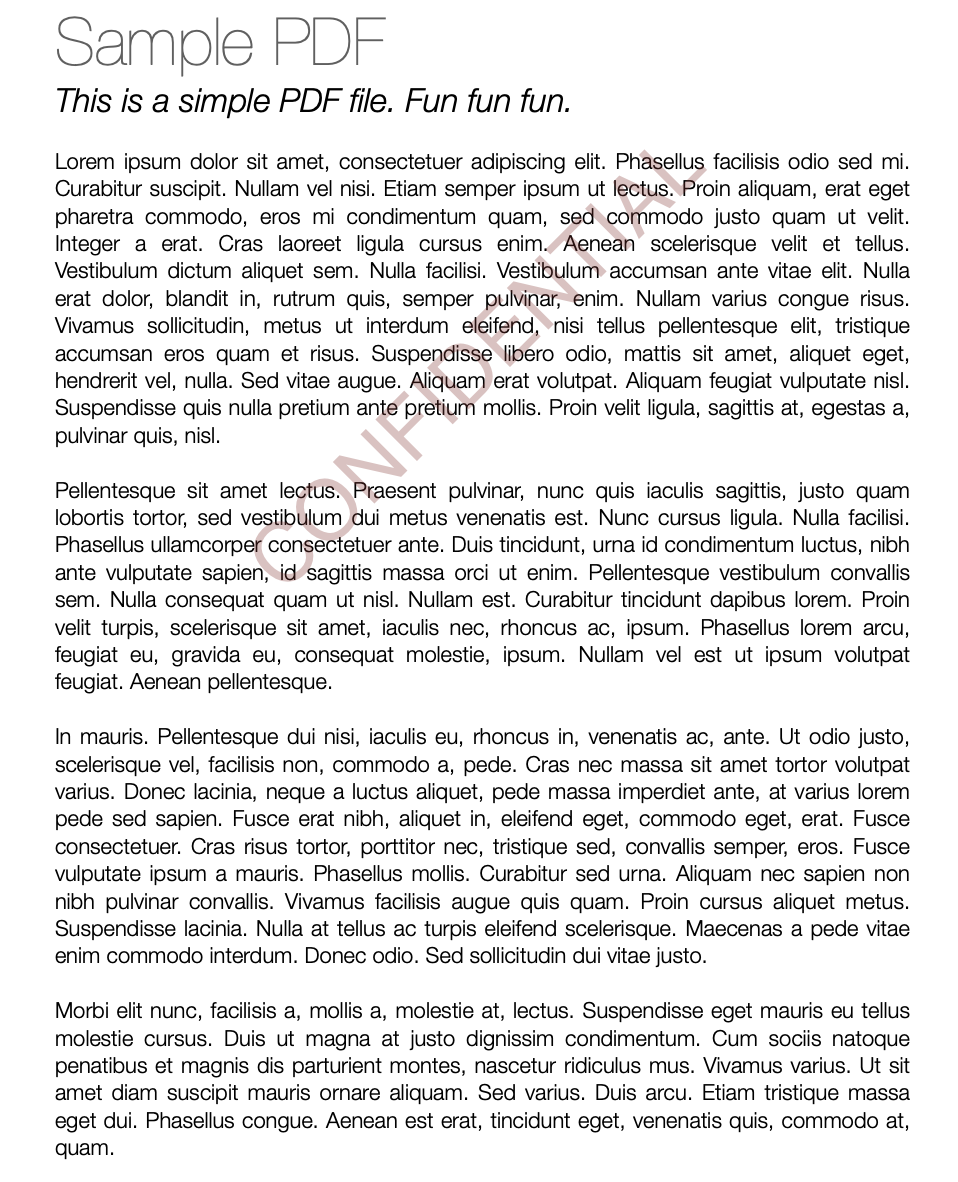
How It Works
- When the user uploads a PDF and enters watermark text, clicking the "Add Watermark" button loads the PDF in the browser.
- The script iterates over all pages and draws the watermark text diagonally at the center with some transparency.
- Finally, the updated PDF is saved and downloaded automatically.
Try It Yourself!
You can quickly try this by creating three files (index.html, style.css, script.js) with the code above. Open index.html in a modern browser like Chrome or Firefox, upload a PDF, type your watermark text, and download the watermarked PDF instantly!
Next Steps & Enhancements
- Add options for watermark font size, color, and position
- Support image watermarks (like logos)
- Allow batch processing of multiple PDFs
- Create a backend version for larger files and server-side security
Conclusion
Creating a PDF Watermark Maker using pure frontend technologies like HTML, CSS, and JavaScript is both fun and practical. It demonstrates how powerful JavaScript has become with libraries like pdf-lib — enabling complex PDF manipulations right in the browser without any backend code.
Feel free to customize this starter project to fit your specific needs, and protect your documents in style!
VIEW DEMO