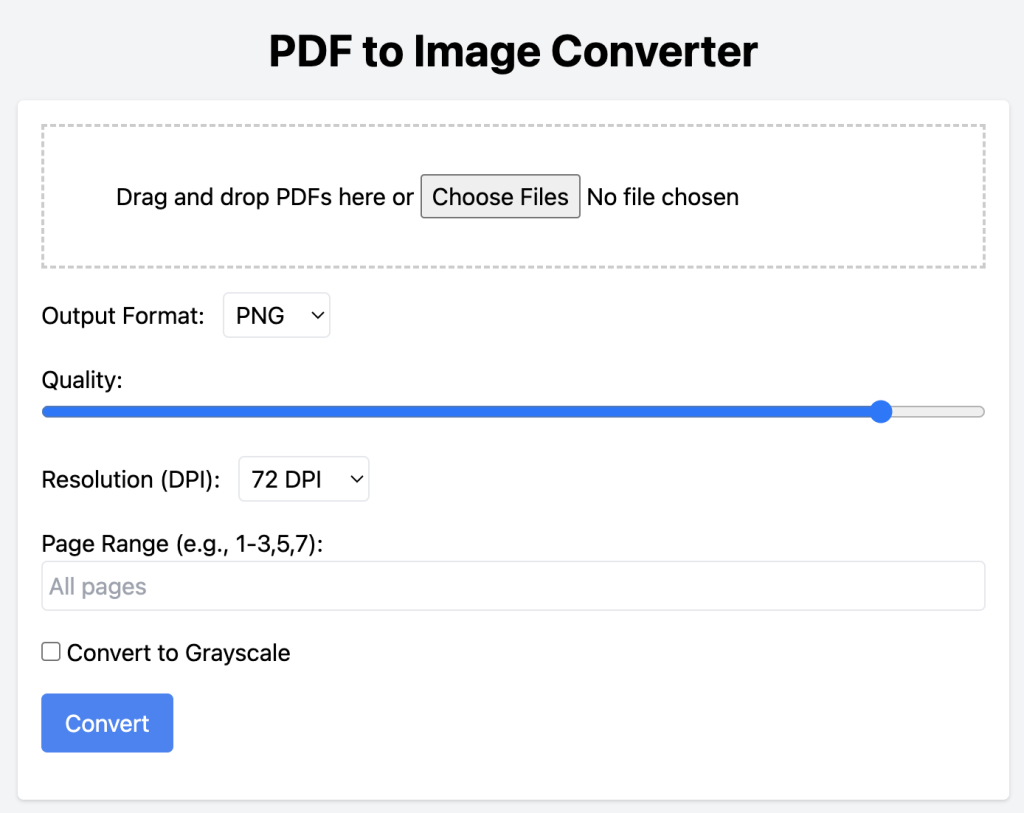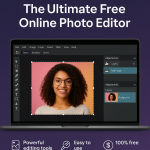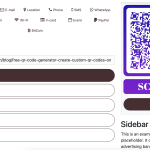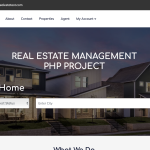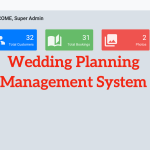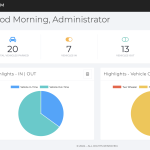Convert PDFs to images directly in the browser — with support for PNG, JPEG, WebP, grayscale, DPI settings, and more!
What We’ll Build
- ✅ Multiple format support (PNG, JPEG, WebP)
- ✅ Quality & resolution control (1–100%, 72–600 DPI)
- ✅ Batch PDF handling
- ✅ Page range selection (e.g.
1-3,5) - ✅ Grayscale conversion
- ✅ Drag & drop interface
- ✅ Responsive mobile/desktop design
- ✅ 100% client-side for privacy
- ✅ Progress tracking and easy downloads
Project Setup
This project uses:
- HTML: Structure
- Tailwind CSS: Styling
- JavaScript: Logic (via PDF.js)
No backend needed! All conversions happen in the browser.
Step-by-Step Guide
1. Basic HTML Structure
<!DOCTYPE html>
<html lang="en">
<head>
<meta charset="UTF-8">
<title>PDF to Image Converter</title>
<link href="https://cdn.jsdelivr.net/npm/tailwindcss@2.2.19/dist/tailwind.min.css" rel="stylesheet">
</head>
<body class="bg-gray-100 p-6">
<div class="max-w-2xl mx-auto bg-white p-6 rounded shadow">
<h1 class="text-2xl font-bold mb-4">PDF to Image Converter</h1>
<!-- Interface will go here -->
</div>
</body>
</html>
2. Drag-and-Drop & File Input
<div id="drop-zone" class="border-2 border-dashed p-6 text-center mb-4">
Drag & drop PDF files here or <input type="file" id="file-input" multiple accept="application/pdf">
</div>
3. Conversion Settings UI
<label>Format:
<select id="format">
<option value="png">PNG</option>
<option value="jpeg">JPEG</option>
<option value="webp">WebP</option>
</select>
</label>
<label>Quality:
<input type="range" id="quality" min="1" max="100" value="90">
</label>
<label>DPI:
<select id="dpi">
<option value="72">72</option>
<option value="150">150</option>
<option value="300">300</option>
<option value="600">600</option>
</select>
</label>
<label>Page Range:
<input type="text" id="page-range" placeholder="e.g. 1-3,5">
</label>
<label>
<input type="checkbox" id="grayscale"> Convert to Grayscale
</label>
<button id="convert-btn">Convert</button>
4. PDF.js Integration and Image Conversion
Include PDF.js from CDN:
<script src="https://cdnjs.cloudflare.com/ajax/libs/pdf.js/3.4.120/pdf.min.js"></script>
Conversion logic:
convertBtn.addEventListener('click', async () => {
const files = fileInput.files;
const format = formatSelect.value;
const quality = +qualityInput.value / 100;
const dpi = +dpiSelect.value;
const grayscale = grayscaleCheckbox.checked;
const pageRange = pageRangeInput.value;
for (const file of files) {
const buffer = await file.arrayBuffer();
const pdf = await pdfjsLib.getDocument({ data: buffer }).promise;
const pages = parsePageRange(pageRange, pdf.numPages);
for (const num of pages) {
const page = await pdf.getPage(num);
const viewport = page.getViewport({ scale: dpi / 72 });
const canvas = document.createElement('canvas');
const ctx = canvas.getContext('2d');
canvas.width = viewport.width;
canvas.height = viewport.height;
await page.render({ canvasContext: ctx, viewport }).promise;
if (grayscale) {
const imgData = ctx.getImageData(0, 0, canvas.width, canvas.height);
for (let i = 0; i < imgData.data.length; i += 4) {
const avg = (imgData.data[i] + imgData.data[i+1] + imgData.data[i+2]) / 3;
imgData.data[i] = imgData.data[i+1] = imgData.data[i+2] = avg;
}
ctx.putImageData(imgData, 0, 0);
}
const img = new Image();
img.src = canvas.toDataURL(`image/${format}`, quality);
document.body.appendChild(img);
const link = document.createElement('a');
link.href = img.src;
link.download = `${file.name.replace(/\\.pdf$/, '')}-page${num}.${format}`;
link.textContent = `Download Page ${num}`;
document.body.appendChild(link);
}
}
});
Helper Function: Parse Page Range
function parsePageRange(input, total) {
if (!input) return Array.from({ length: total }, (_, i) => i + 1);
return input.split(',').flatMap(part => {
if (part.includes('-')) {
const [start, end] = part.split('-').map(Number);
return Array.from({ length: end - start + 1 }, (_, i) => start + i);
}
return [Number(part)];
}).filter(n => n >= 1 && n <= total);
}
This converter is ideal for privacy-conscious users and works entirely offline in modern browsers. You can also enhance it further with:
- PDF password input support
- Image optimization libraries like Pica
- LocalStorage preferences for user settings
Live Demo & Source Code
Demo
Source Code